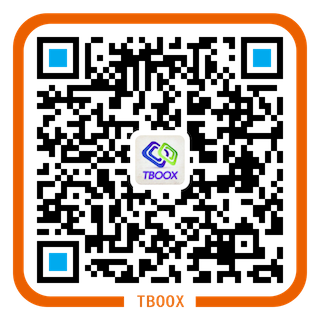xmake从v2.0开始,全面支持插件模式,我们可以很方便的扩展实现自己的插件,并且xmake也提供了一些内建的使用插件
我们可以执行下 xmake -h 看下当前支持的插件:
Plugins:
l, lua Run the lua script.
m, macro Run the given macro.
doxygen Generate the doxygen document.
hello Hello xmake!
project Create the project file.
- lua: 运行lua脚本的插件
- macro: 这个很实用,宏脚本插件,可以手动录制多条xmake命令并且回放,也可以通过脚本实现一些复杂的宏脚本,这个我们后续会更加详细的介绍
- doxygen:一键生成doxygen文档的插件
- hello: 插件demo,仅仅显示一句话:’hello xmake!’
- project: 生成工程文件的插件,目前仅支持(makefile),后续还会支持(vs,xcode等工程)的生成
接下来我们介绍下本文的重点,一个简单的hello xmake插件的开发,代码如下:
-- 定义一个名叫hello的插件任务
task("hello")
-- 设置类型为插件
set_category("plugin")
-- 插件运行的入口
on_run(function ()
-- 显示hello xmake!
print("hello xmake!")
end)
-- 设置插件的命令行选项,这里没有任何参数选项,仅仅显示插件描述
set_menu({
-- usage
usage = "xmake hello [options]"
-- description
, description = "Hello xmake!"
-- options
, options = {}
})
这个插件的文件结构如下:
hello
- xmake.lua
现在一个最简单的插件写完了,那怎么让它被xmake检测到呢,有三种方式:
- 把 hello 这个文件夹放置在 xmake的插件安装目录 xmake/plugins,这个里面都是些内建的插件
- 把 hello 文件夹防止在 ~/.xmake/plugins 用户全局目录,这样对当前xmake 全局生效
- 把 hello 文件夹防止在任意地方,通过在工程描述文件xmake.lua中调用
add_plugindirs("./hello")添加当前的工程的插件搜索目录,这样只对当前工程生效
接下来,我们尝试运行下这个插件:
xmake hello
显示结果:
hello xmake!
当然你可以通过set_menu中添加一些自定义的参数,这个等后续再详细介绍
最后我们还可以在target自定义的脚本中运行这个插件:
target("demo")
-- 构建之后运行插件
after_build(function (target)
-- 导入task模块
import("core.project.task")
-- 运行插件任务
task.run("hello")
end)